2024.09.16 - [Discord] - Discord Embedded App SDK 맛보기 - 1
앞선 글에서는 디스코드 Embedded APP SDK의 기초 프로젝트를 설정하는 방법까지 실행했다.
이번 포스트에서는 백엔드 설정 및 API 호출을 이용하여 액티비티에 출력하는 내용을 설명해보려 한다.
Discord Developer Portal — API Docs for Bots and Developers
Integrate your service with Discord — whether it's a bot or a game or whatever your wildest imagination can come up with.
discord.com
자세한 내용은 위 디스코드 개발자 포털 공식 문서를 참조한다.
1. 사용자 권한 부여 및 인증하기
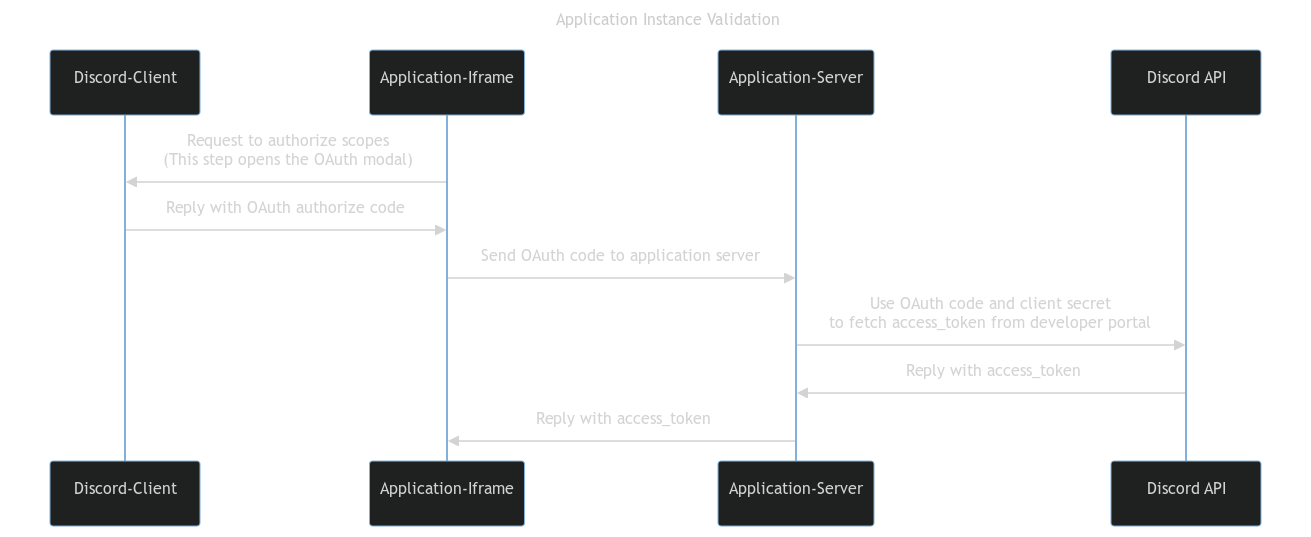
튜토리얼 프로젝트에서는 해당 패턴처럼 구현한다.
클라이언트 - 디스코드 활동 내 iframe -> 서버 -> API 를 거치는 방식을 사용하며 여기서는 iFrame에서 동작할 내용들을 작성한다.
좀 더 다양한 패턴을 확인하려면 아래 페이지를 확인한다.
프론트엔드:
embedded-app-sdk-examples/discord-activity-starter/packages/client/src/main.ts at main · discord/embedded-app-sdk-examples
Examples for the Embedded App SDK. Contribute to discord/embedded-app-sdk-examples development by creating an account on GitHub.
github.com
백엔드:
embedded-app-sdk-examples/discord-activity-starter/packages/server/src/app.ts at main · discord/embedded-app-sdk-examples
Examples for the Embedded App SDK. Contribute to discord/embedded-app-sdk-examples development by creating an account on GitHub.
github.com
1. server 폴더에 npm 설치 및 실행
# move into our server directory
cd server
# install dependencies
npm install
# run server
npm run dev
> server@1.0.0 dev
> node server.js
Server listening at http://localhost:3001
2. 클라이언트에서 백엔드 서버 호출
// getting-started-activity/client/main.js
import { DiscordSDK } from "@discord/embedded-app-sdk";
import rocketLogo from '/rocket.png';
import "./style.css";
// Will eventually store the authenticated user's access_token
let auth;
const discordSdk = new DiscordSDK(import.meta.env.VITE_DISCORD_CLIENT_ID);
setupDiscordSdk().then(() => {
console.log("Discord SDK is authenticated");
// We can now make API calls within the scopes we requested in setupDiscordSDK()
// Note: the access_token returned is a sensitive secret and should be treated as such
});
async function setupDiscordSdk() {
await discordSdk.ready();
console.log("Discord SDK is ready");
// Authorize with Discord Client
const { code } = await discordSdk.commands.authorize({
client_id: import.meta.env.VITE_DISCORD_CLIENT_ID,
response_type: "code",
state: "",
prompt: "none",
scope: [
"identify",
"guilds",
"applications.commands"
],
});
// Retrieve an access_token from your activity's server
// Note: We need to prefix our backend `/api/token` route with `/.proxy` to stay compliant with the CSP.
// Read more about constructing a full URL and using external resources at
// https://discord.com/developers/docs/activities/development-guides#construct-a-full-url
const response = await fetch("/.proxy/api/token", {
method: "POST",
headers: {
"Content-Type": "application/json",
},
body: JSON.stringify({
code,
}),
});
const { access_token } = await response.json();
// Authenticate with Discord client (using the access_token)
auth = await discordSdk.commands.authenticate({
access_token,
});
if (auth == null) {
throw new Error("Authenticate command failed");
}
}
document.querySelector('#app').innerHTML = `
<div>
<img src="${rocketLogo}" class="logo" alt="Discord" />
<h1>Hello, World!</h1>
</div>
`;
해당 코드를 작성하고 실행하면 Discord에 권한을 부여해달라는 메시지가 출력된다.
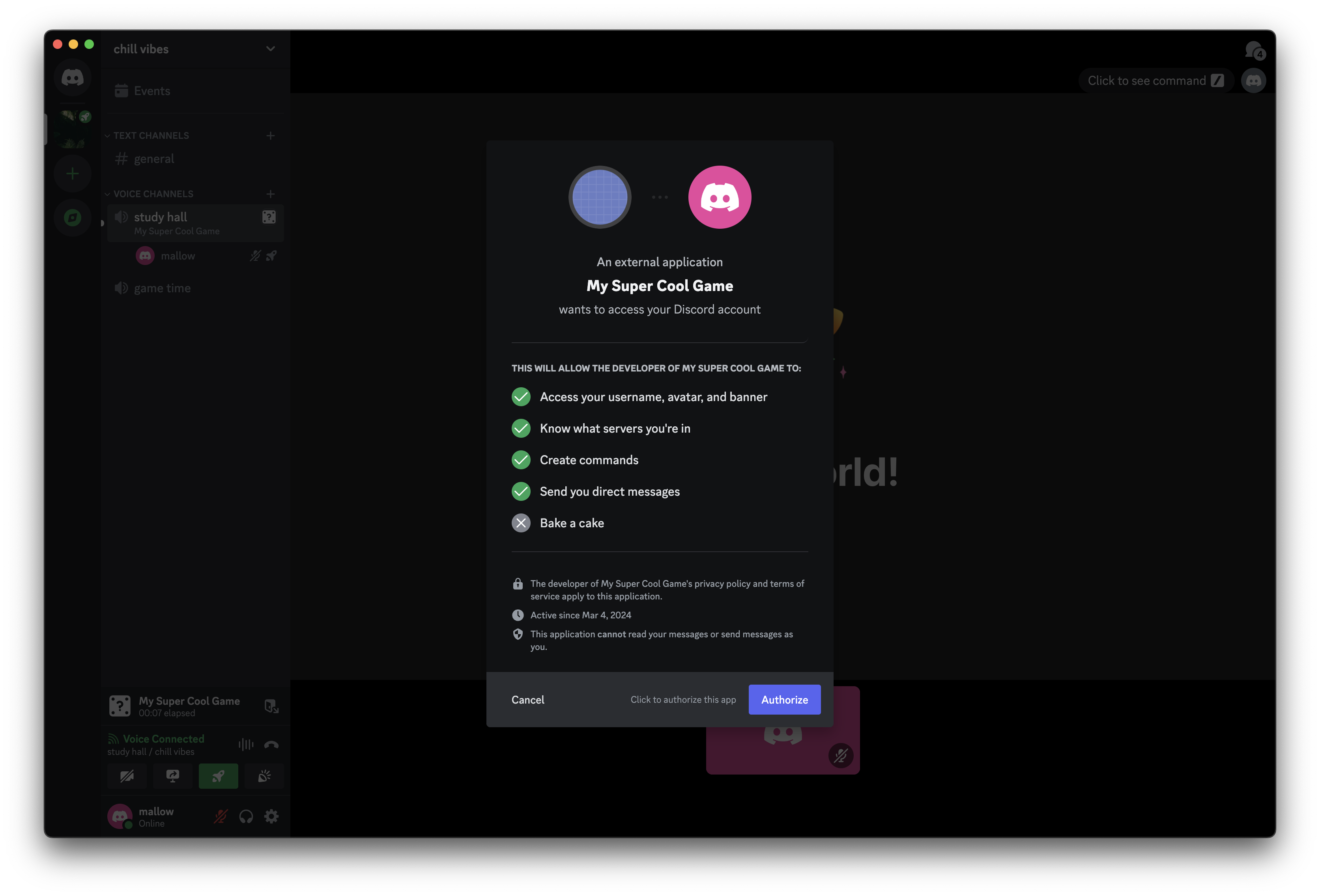
Authorize 버튼을 클릭하여 권한을 부여하고 다음으로 진행한다.
2. SDK를 사용하여 채널 가져오기
사용자를 인증했기 때문에 Discord 클라이언트에서 여러가지 정보를 가져오거나 사용할 수 있다.
아래 내용은 SDK를 사용하여 활동이 실행 중인 음성 채널에 대한 세부 정보를 얻는 코드를 작성한다.
//getting-started-activity/client/main.js
...
setupDiscordSdk().then(() => {
console.log("Discord SDK is authenticated");
appendVoiceChannelName();
});
...
async function appendVoiceChannelName() {
const app = document.querySelector('#app');
let activityChannelName = 'Unknown';
// Requesting the channel in GDMs (when the guild ID is null) requires
// the dm_channels.read scope which requires Discord approval.
if (discordSdk.channelId != null && discordSdk.guildId != null) {
// Over RPC collect info about the channel
const channel = await discordSdk.commands.getChannel({channel_id: discordSdk.channelId});
if (channel.name != null) {
activityChannelName = channel.name;
}
}
// Update the UI with the name of the current voice channel
const textTagString = `Activity Channel: "${activityChannelName}"`;
const textTag = document.createElement('p');
textTag.textContent = textTagString;
app.appendChild(textTag);
}
위와 같이 코드를 작성하고, 액티비티를 실행하면 앱에 내가 입장한 음성 채널의 이름이 표시되는 것을 볼 수 있다.
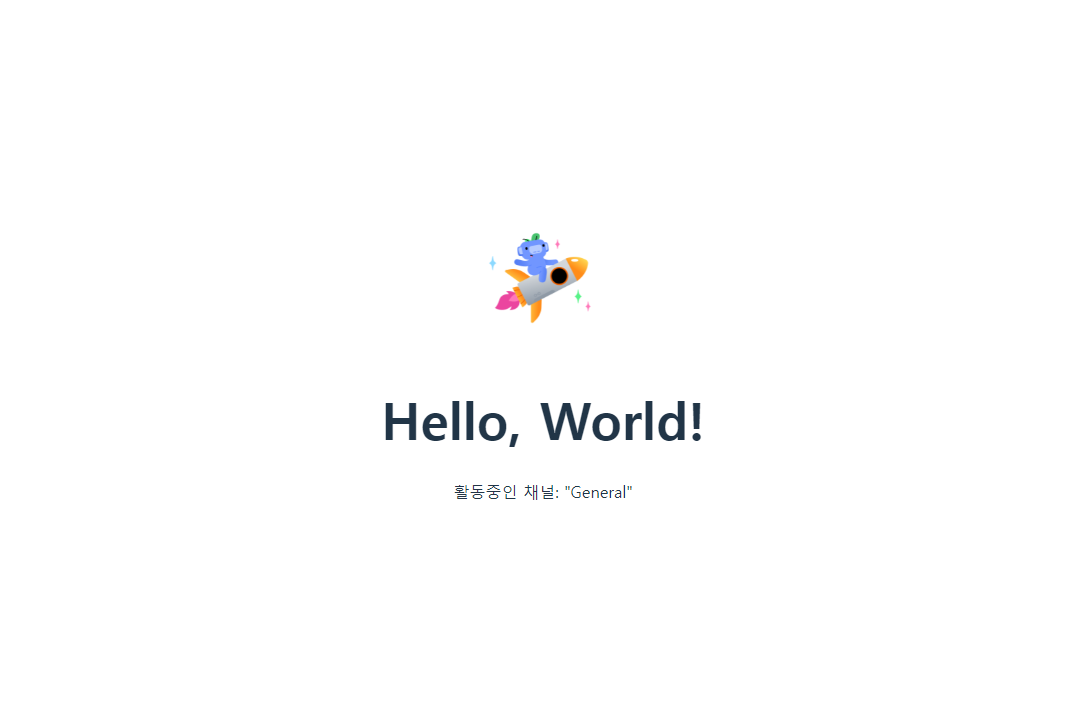
7. API를 사용하여 길드 정보 가져오기
다음 코드에서는 아래의 정보를 가져온다.
- /users/@me/guilds 엔드포인트와 auth.access_token을 이용하여 현재 소속된 길드 목록을 가져온다.
- discordSdk에 정의된 내용을 기반으로, 각 길드를 반복해서 탐색해 자신이 속한 길드를 찾는다.
- 마지막으로 길드 아바타를 포함하는 새로운 HTML 이미지 요소를 만들어 애플리케이션에 추가할 수 있다.
//getting-started-activity/client/main.js
...
setupDiscordSdk().then(() => {
console.log("Discord SDK is authenticated");
appendVoiceChannelName();
appendGuildAvatar();
});
...
async function appendGuildAvatar() {
const app = document.querySelector('#app');
// 1. From the HTTP API fetch a list of all of the user's guilds
const guilds = await fetch(`https://discord.com/api/v10/users/@me/guilds`, {
headers: {
// NOTE: we're using the access_token provided by the "authenticate" command
Authorization: `Bearer ${auth.access_token}`,
'Content-Type': 'application/json',
},
}).then((response) => response.json());
// 2. Find the current guild's info, including it's "icon"
const currentGuild = guilds.find((g) => g.id === discordSdk.guildId);
// 3. Append to the UI an img tag with the related information
if (currentGuild != null) {
const guildImg = document.createElement('img');
guildImg.setAttribute(
'src',
// More info on image formatting here: https://discord.com/developers/docs/reference#image-formatting
`https://cdn.discordapp.com/icons/${currentGuild.id}/${currentGuild.icon}.webp?size=128`
);
guildImg.setAttribute('width', '128px');
guildImg.setAttribute('height', '128px');
guildImg.setAttribute('style', 'border-radius: 50%;');
app.appendChild(guildImg);
}
}
코드를 다시 실행하고, 활동을 다시 시작하면 현재 속해있는 서버의 아이콘이 화면에 렌더링된다.
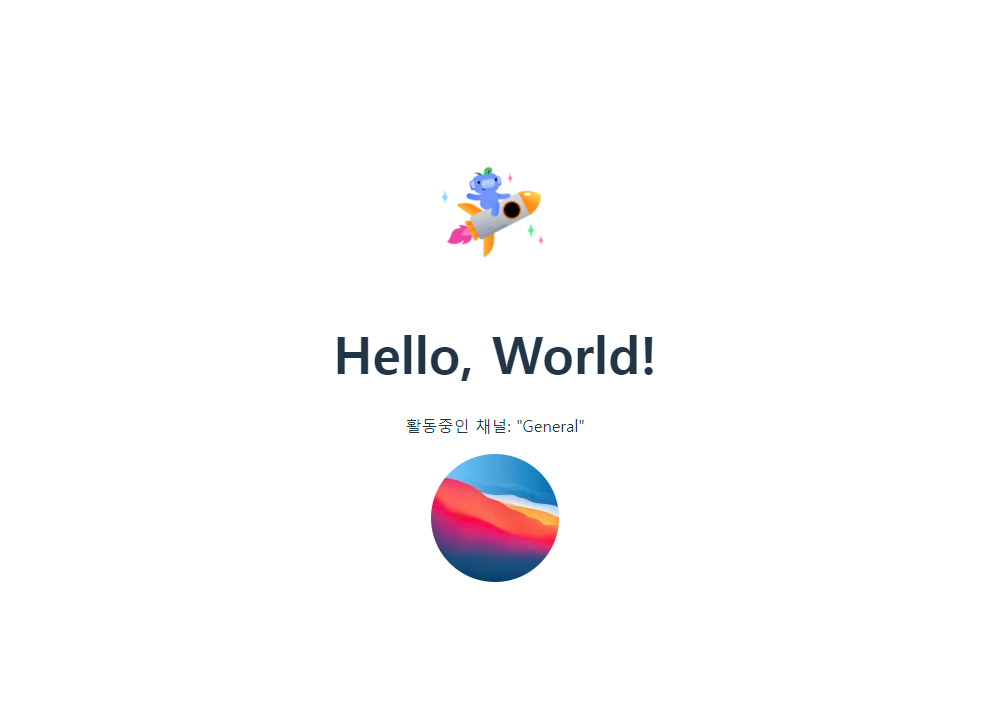
'Discord' 카테고리의 다른 글
| Discord Embedded App SDK 맛보기 - 1 (1) | 2024.09.18 |
|---|
